Instructions for Email Citation
Adding citation image to email signature
Instructions for adding the citation image to an Outlook email signature block:
Right click on the image above and select copy image
Open Outlook
If you need to create a signature, click here for instructions for Outlook 2021.
From the Outlook main menu, click File (upper left), Click Options from left side menu, then select Mail.
Select Signature (on far right side, 3rd item from top)
Select the signature block that you want to edit and it will appear in the box at the bottom.
Scroll to the bottom of the text where you want to place the image. (If you have the old image, then left click to select it, and delete it)
Right click, select ‘Paste (keep source formatting)’.
Left click on the image to select it, click on the hyperlink option
Enter http://iims.uthscsa.edu/citing.html in the Address box, click OK
Click OK to finish editing the signature block.
Click OK again to close the File Menu.
Testing the link –
You can simply send yourself an email to make sure the image is correct and the link works
-or-
Open a new email message.
You should see the image in your signature block.
Move the mouse over the image, press CTRL + left click.
You should see the page on Citing the IIMS/CTSA grant display in your default browser.
If not, try the steps above again.